GitHub Repository maintenance#
This section guides contributors and maintainers on the guidelines to follow while setting up a new repository and maintaining it under moja global.
Repository Creation#
A new repository under moja global is generated from the template repository Import-me. This ensures that the start-up files for a standard moja global repo are already included in the new repository and the commit history also remains clean.
Follow these steps to generate your new repository from Template repository:
Navigate to https://github.com/moja-global.
Select the
Newbutton for new repository creation.On the create repository page, select the template
Import-mefrom the dropdown titledRepository Template.
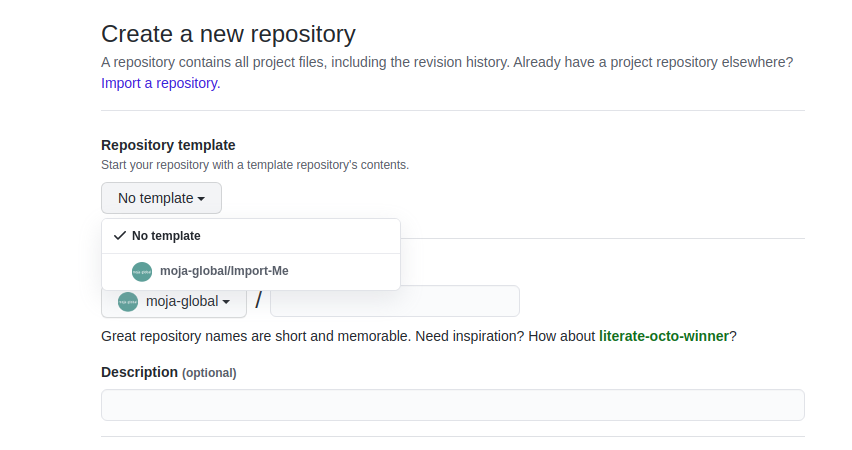
Upon selecting the template, please make sure the checkbox for
include all branchesis unmarked.
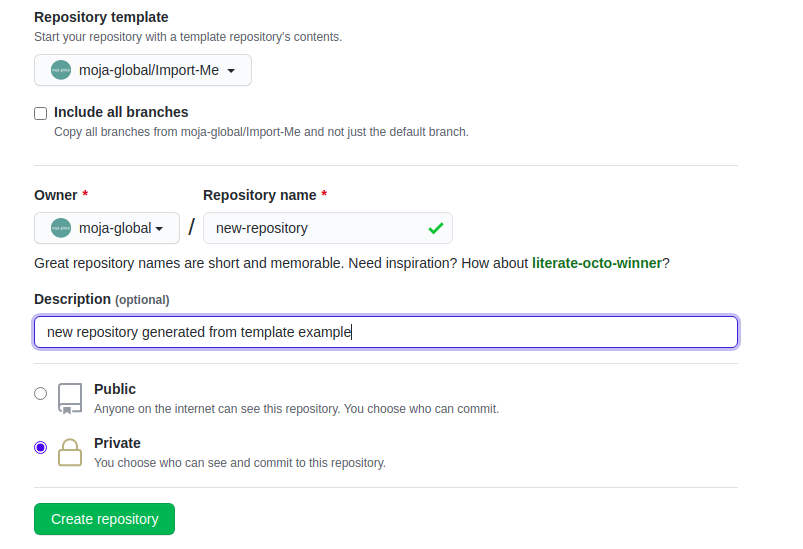
Now go ahead and add details of your repository name, description and visibility setting (Public or Private).
Click on the
Create repositorybutton as the final step!
Setting up Labels for your repository#
Labels are visual tools for the project. They make it easier to filter issues and prioritize tasks. Additionally, they also help new contributors identify areas of interest for your project.
They can help improve awareness of different types of contribution methods in the project. (e.g. science, communication and documentation tasks).
Navigate to
https://github.com/moja-global/<repository_name>/labelswhere<repository_name>is the name of the new repository created. You can find all the labels setup for your repository here. In order to create a new label, click on the New Label button.

Configure each issues’ labels in a way that makes sense for your project. The labels should classify the issues/pull requests in an appropriate manner so they can be easily applied for filtering later. Every issue and pull request label can be found under the Issue tab with the labels button.

moja global has the following labels available on an organisational level. You can use the labels depending on the issue, and make new labels specific to the repository if needed as explained above.
It is recommended to provide every issue with 4 types of labels: 1 from each type of label below.
Category:
Cat = Blocked= Progress on the issue is Blocked, either due to waiting for another code change, or something outside of our control.Cat = Bug= Something isn’t workingCat = Comms= Propose a way to better communicate a featureCat = Doc= Adding or updating documentationCat = Good for newcomers= These issues require minimal context and are well-suited for new contributorsCat = Feedback= Describe how we can improve your experienceCat = Help Wanted= Anybody out there, can you give me a hand?Cat = Need InfoCat = New Feature= Suggest an idea for this projectCat = Science= Suggest how the science can be improved
Priority:
Priority = High= High Priority issues/pull request that require immediate attentionPriority = Medium= Mid Priority issues/pull request that require attention after High Priority issues are resolved.Priority = Low= Low Priority issues/pull request that require attention only after Mid Priority issues are resolved.
Time:
T = 1 Hour= Resolving this issue will take about 1 hourT = 2 Hours= Resolving this issue will take about 2 hoursT = 4 Hours= Resolving this issue will take about 1/2 dayT = 8 Hours= Resolving this issue will take about 1 dayT = Break me up= This issue takes more than 1 day and needs to be broken up into smaller tasks
Difficulty:
X = Easy= This is a good issue for new contributorsX = Intermediate= Solving this issue requires some experienceX = VeryDifficult= Solving this issue requires advanced expertise
How to maintain a GitHub repository#
This section focuses on “housekeeping” with GitHub projects, including labels and project boards.
Housekeeping is important to maintain a repository. This organizes bugs, feature requests, and the project itself. Organized projects help active contributors stay on track and make realistic deadlines. It also helps new contributors understand what is going on.
Housekeeping has five parts:
Issue metadata Adding labels Updating project boards Making pull requests Reviewing pull requests
Update issue and pull request metadata (under How to maintain a GitHub Repo) Every GitHub issue and pull request has four metadata properties:
Assignees: Who is currently working on this and who is the best point-of-contact for updates Labels: Visual cues on task status and importance (see below) Projects: Advanced business process management (see below) Milestone: Relevant feature or version milestone for an issue or pull request Assignees and labels should always be used at a minimum. Use projects and milestones when they are available.
Adding labels (under How to maintain a GitHub Repo) Above, labels were mentioned as part of issue and pull request metadata. Maintaining and using labels is a good habit. An issue or pull request might have two to four labels, depending on how the project was set up.
If labels are not yet configured, read Set up useful labels <add the link>.
Once a week, check issues and pull requests to see if tags are up-to-date. Update or change any labels that are stale (such as priority labels). Add labels from the metadata sub-menu when you open an issue or pull request. Making pull requests All major changes to the project should always be made through a pull request (PR). Pull requests are like a registry of changes for a project. It is easy for someone to see what is going in and out of a project. Outside contributors will always have to make pull requests, so it is good practice for core / trusted developers to use pull requests too.
Follow contributing guidelines The contributing guidelines for all moja global projects live in their respective repositories.
Always follow these contributing guidelines when working in the project. These are the standards and rules we ask the community to follow when contributing. As project maintainers, it is our responsibility to hold ourselves to the same standards that we ask of others. Thus, always make sure that the current development practices are in-line with our guidelines.
Write useful commit messages Writing useful commit messages is a good practice to follow. When looking through project commits, it should be somewhat clear what has changed in the project and how. Short or nondescript commit messages are not helpful to maintainers or new contributors. Commit messages do not need to be paragraphs, but they should clearly indicate what changed or why something changed.
Read this blog post for more information about keeping git history clean and tidy with git rebase.
Reviewing pull requests Pull requests (often abbreviated as PRs) are the cornerstone of accepting contributions to countless open source projects. All major contributions to a project, from both core contributors and new contributors, should be made as pull requests. It is important to follow consistent practices when reviewing pull requests.
Triage new pull requests Update the metadata for all new pull requests, especially if they will be open for longer than one workday. Examples of metadata include the following:
Assignees: Indicates whose responsibility it is to review or accept a pull request Labels: Indicates what type of change the pull request is and what its priority is Projects: Provides context to overall project development (if using project boards) Milestones: Connects pull request to a specific goal or version (if applicable) Triaging new pull requests by updating the metadata keeps the project organized. It is easier for an outsider to understand the project workflow and development by triaging. It is also helpful to give context for a pull request if you have to update it later. For example, if a pull request cannot be merged because of an external problem, label it as blocked.
Creating and maintaining Project Boards#
Project boards on GitHub help you organize and prioritize your work by creating them for specific feature work, comprehensive roadmaps, or even release checklists.
There are 2 types of project boards available:
Repository: Boards for use in a single repository.
Organization: Boards for use in a GitHub organization across multiple repositories (but private to organization members)
Moja global team uses boards for development and documentation at the repository level. It means repository-specific boards for focused work in each repository.
Creating your first board#
Project boards can be found under the the
Projectstab in the same row as Issues and Pull requests on a specific repository.If you have enough permissions on the repository or as an organisation member, then you’ll be able to create a new project by clicking on the green button labeled
Create Project.
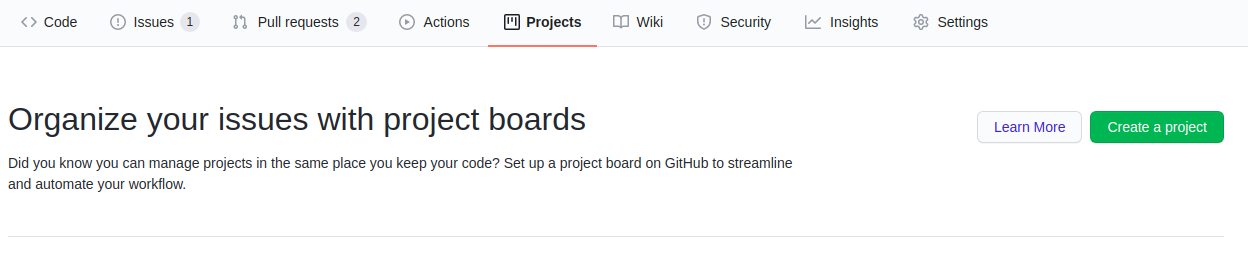
Configure the name and description for the project board. You can also choose templates to set up basic columns and sorting for your board. Currently, moja global team selects
Basic kanbanfor Kanban-style boards.
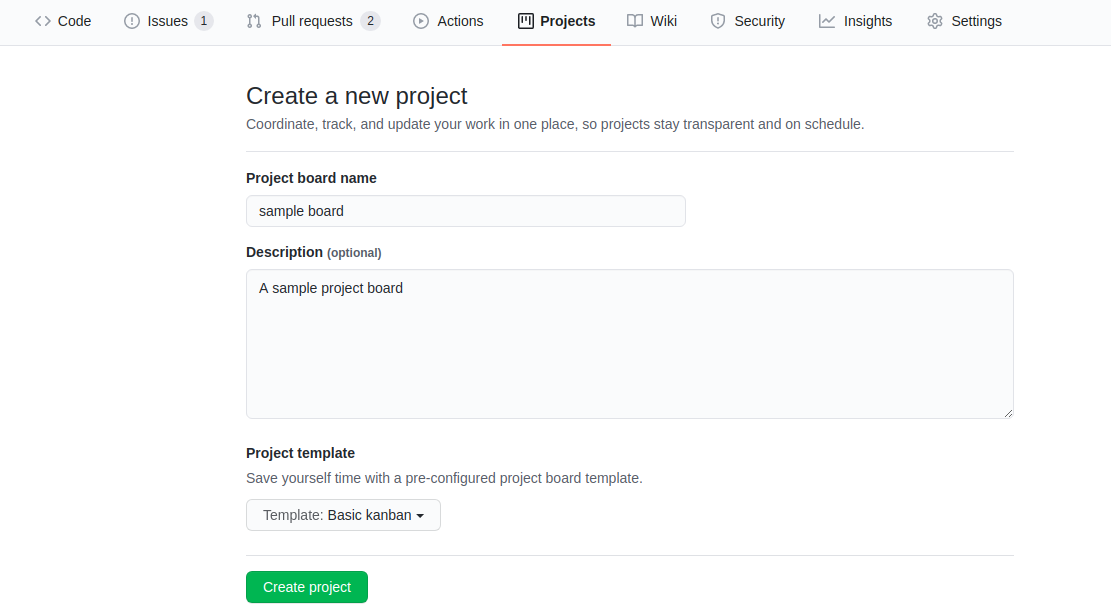
After creating the project board, you can make adjustments to it as needed. You can create new columns, set up automation and add pre-existing GitHub issues and pull requests to the project board.
However, it is recommended that the contributors use the existing board in each repo rather than creating a new board unless necessary.
Adding issues/pull requests to your Project Board#
After you set up a project board, you need to populate it with issues and pull requests and keep updating the board on a regular basis.
The Basic kanban template offers the following columns for every
issue/pull request. You may classify your issues/pull requests into one
of the criteria below.
Todo: Open issues/pull requests, Reopened issues/pull requests
In progress: Issues that have been assigned, pull requests that are open and reviewed
Done: Closed issues/pull requests, Merged pull requests
In order to add a issue/pull request to a project board, follow these steps:
Navigate to the specific issue/pull request.
Under the right sidebar, check out the
Projectstab. Click on the settings icon next to theProjectstab and select the relevant project board. If the settings icon is not visible to you, then you don’t have enough permissions to add an issue/pull request to a project board.
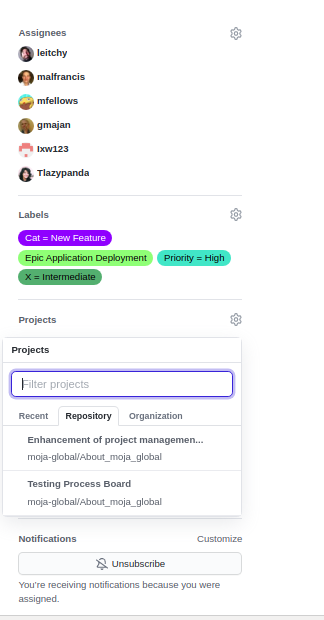
After selection of the board, you may classify it into one of the three columns by clicking on the
Awaiting Triagedropdown and selecting any one of the above options (Todo, In progress, Done).
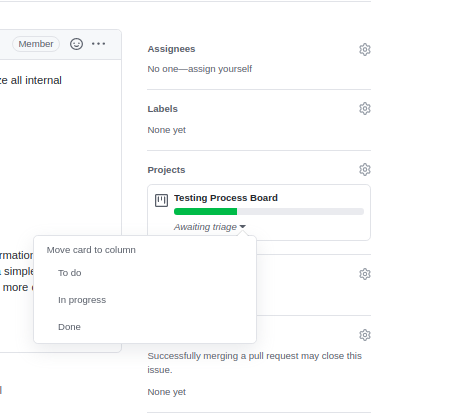
Once you have classified your issue/pull request into the correct column, you can see an update for the same shown in your issue.

Now if you need to update the column, navigate to the Projects tab. You can then drag-and-drop issues/pull requests from one column to another as per your convenience.
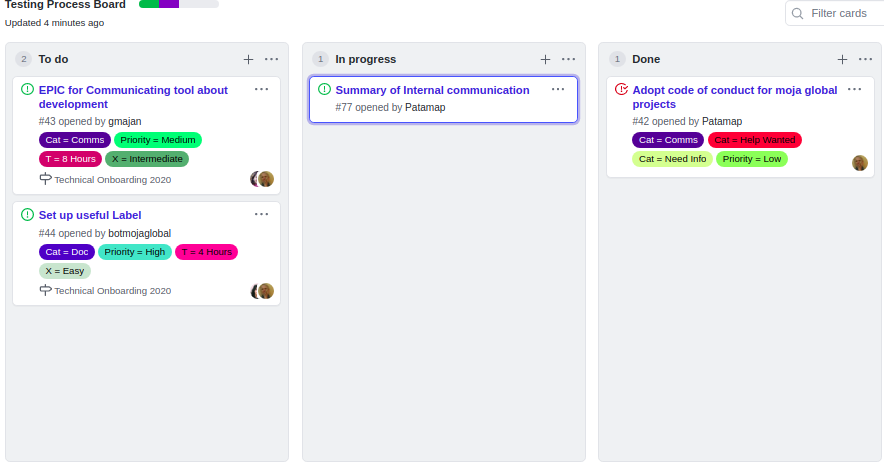
Build project boards into your workflow#
After you set up a project board and populate it with issues and pull requests, you need to integrate it into your workflow. Project boards are effective only when actively used.
The moja global team uses the project boards as a way to track our progress as a team, update external stakeholders on development, and estimate team bandwidth for reaching our milestones.
The following image shows how we can track progress with GitHub project boards.
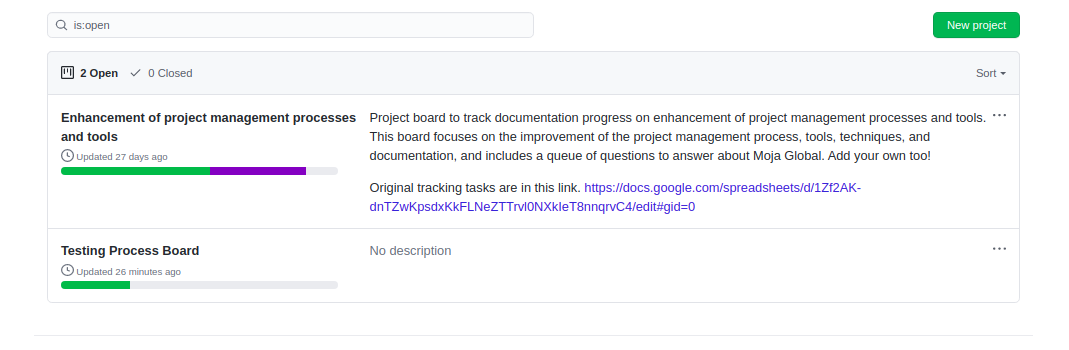
As moja global is an open-source project and community, consider using the project boards to update other team members, and encourage participation inside of GitHub issues and pull requests.
Presently, we are also considering using the project boards for development. It also helps remind us and other core contributors to spend 5 minutes each day updating progress as needed.